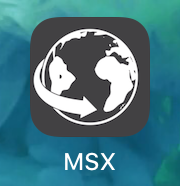Add MSX to your phone’s home screen
Make it easy to get to MSX from your phone or tablet. You can add an icon that’ll bring you straight to MSX just like any other app on your phone.
Apple iPhones and iPads
Steps:
Open Safari.
Type my.msx.nz into the address bar at the top, then when it loads click the “share” icon at bottom.
The menu that pops up doesn’t show all the options at first, swipe up to see more, tap Add to Home Screen.
You’ll see a confirmation screen with the name and URL, tap the blue Add link.
The MSX icon will be added to the first available space on your home screens (normally that’s the last page, but if one of your screens wasn’t full, it’ll be at the bottom of that). You can long-press it and drag it around to a place that suits you just like you would with any other app icon.
Android phones and tablets
Steps:
Open Chrome.
Type my.msx.nz into the address bar at the top, then when it loads click the “menu” icon at the top.
The menu that appears might not show all the options at first, swipe up to see more, tap Add to Home Screen.
Confirm the name and tap Add.
Either touch and hold to place the app, or just choose Add Automatically.
The MSX icon will be added to your home screen.